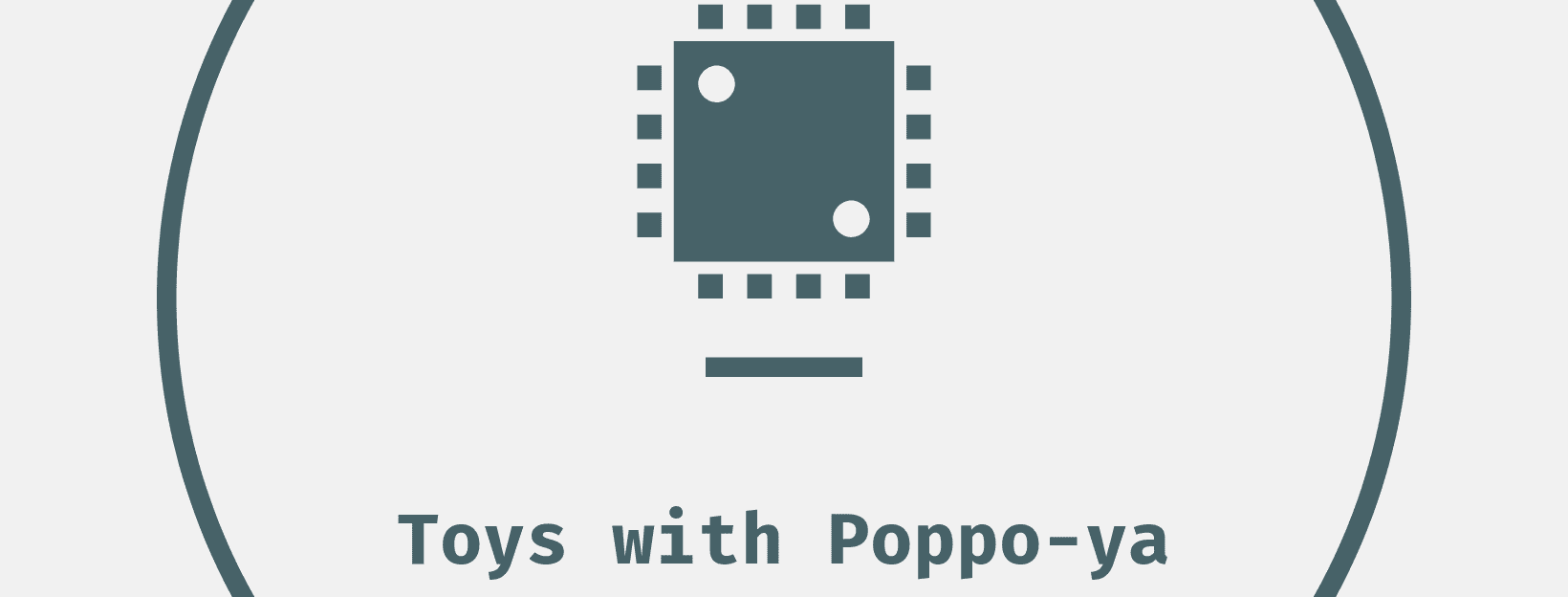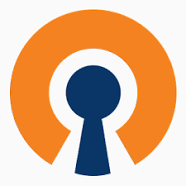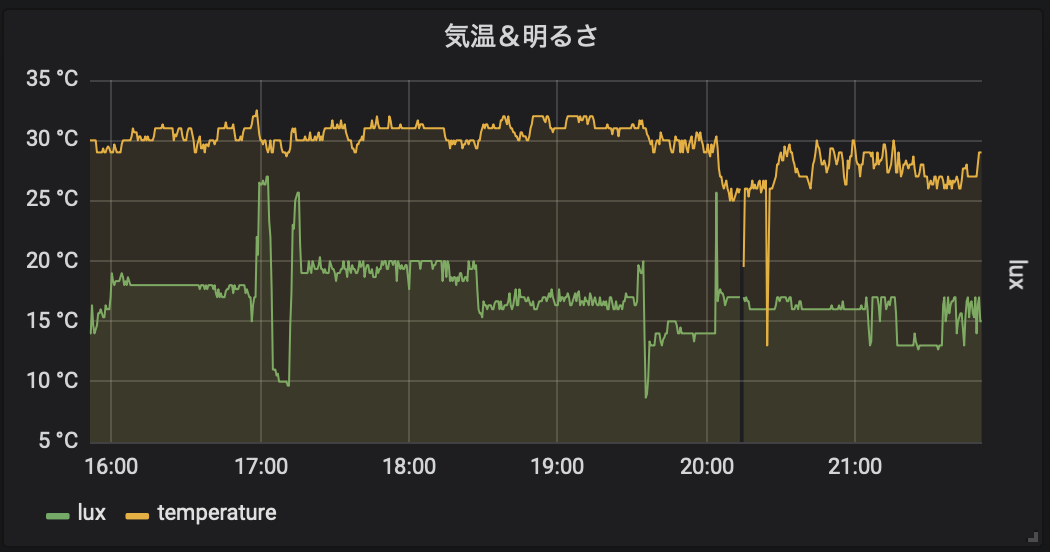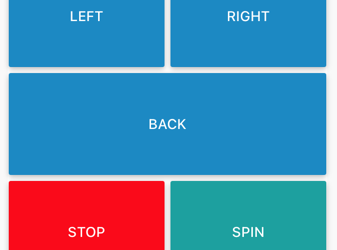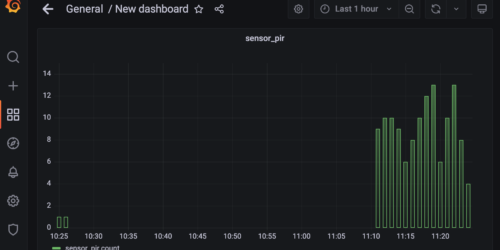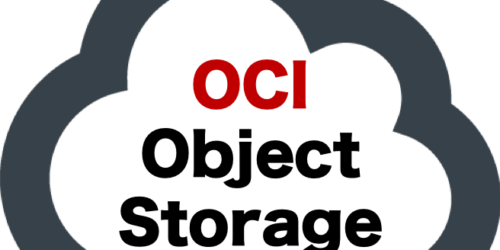RPi で回線遅延シュミレーター

目次
1. 完成図
2. RPi をsetup
3. RPiに有線LANのアダプタを接続
4. WiFiのsetup
5. WiFi用DHCPサーバ設定
6. WiFi AP セットアップ
7. NATの設定
8. 確認
9. 遅延の設定
10. UIを追加
2. RPi をsetup
3. RPiに有線LANのアダプタを接続
4. WiFiのsetup
5. WiFi用DHCPサーバ設定
6. WiFi AP セットアップ
7. NATの設定
8. 確認
9. 遅延の設定
10. UIを追加
RPi をWifi のAPにして、回線遅延シュミレーターを作る
完成図
- RPi WLAN: 192.168.100.1
- WLAN 192.168.100.2以上をDHCPで付与
- RPi 有線をinertnet 接続
- 遅延は有線側のキューで行う
- SSID は、
rpilss
RPi をsetup
RPi のイメージをダウンロードしてsetupする。
https://www.raspberrypi.org/downloads/raspberry-pi-os/
Raspberry Pi OS (32-bit) Lite
Minimal image based on Debian Buster
Version:August 2020
Release date:2020-08-20
Kernel version:5.4
Size: 435 MBRPiに有線LANのアダプタを接続
RPi の有線は、internet接続できるように設定する。
この時点で、 ifconfig を格にするとこんな感じ
$ ifconfig
eth0: flags=4163<UP,BROADCAST,RUNNING,MULTICAST> mtu 1500
inet xxx.xxx.xxx.xxx netmask 255.255.255.0 broadcast xxx.xxx.xxx.xxx
inet6 fe80::xxxx:e22:6489:c81 prefixlen 64 scopeid 0x20<link>
ether xx:27:eb:xx:37:38 txqueuelen 1000 (Ethernet)
RX packets 3059 bytes 323839 (316.2 KiB)
RX errors 0 dropped 0 overruns 0 frame 0
TX packets 137 bytes 20089 (19.6 KiB)
TX errors 0 dropped 0 overruns 0 carrier 0 collisions 0
lo: flags=73<UP,LOOPBACK,RUNNING> mtu 65536
inet 127.0.0.1 netmask 255.0.0.0
inet6 ::1 prefixlen 128 scopeid 0x10<host>
loop txqueuelen 1000 (Local Loopback)
RX packets 0 bytes 0 (0.0 B)
RX errors 0 dropped 0 overruns 0 frame 0
TX packets 0 bytes 0 (0.0 B)
TX errors 0 dropped 0 overruns 0 carrier 0 collisions 0firmware も最新にしておく
$ sudo rpi-update
$ sudo rebootWiFiのsetup
APとする予定のWiFiをsetupする。
/etc/network/interfaces.d/wlan0 に、WiFiの固定IPを設定
$ sudo vi /etc/network/interfaces.d/wlan0
---
iface wlan0 inet static
address 192.168.100.1
netmask 255.255.255.0WiFi用DHCPサーバ設定
/etc/dhcpcd.conf の最後に以下を追加
# for WLAN client
interface wlan0
static ip_address=192.168.100.1/24sudo systemctl restart dhcpcdWiFi AP セットアップ
WiFi AP のソフト hostapd をinstallする。
$ sudo apt-get update -y
sudo apt install hostapd -ysudo vi /etc/hostapd/hostapd.conf
---
interface=wlan0
driver=nl80211
hw_mode=b
channel=1
macaddr_acl=0
auth_algs=1
ignore_broadcast_ssid=0
ieee80211ac=0
wmm_enabled=1
ieee80211d=1
country_code=JP
ieee80211h=1
local_pwr_constraint=3
spectrum_mgmt_required=1
wpa=2
wpa_key_mgmt=WPA-PSK
ssid=SSID名
wpa_passphrase=パスワードsudo vi /etc/default/hostapd
---
DAEMON_CONF="/etc/hostapd/hostapd.conf"ssid と wpa_passphrase は自分の都合で設定
WiFiの設定が終わったので再起動。
$ sudo systemctl unmask hostapd
$ sudo systemctl enable hostapd
$ sudo systemctl start hostapdNATの設定
port forward
WLANからinしたpacketを有線にoutするための設定。
net.ipv4.ip_forward=1 のコメント # を外して、有効化する。
$ sudo vi /etc/sysctl.conf
---
# Uncomment the next line to enable packet forwarding for IPv4
net.ipv4.ip_forward=1masqurade
無線LANの 192.168.100.0/24 のパケットを有線LANのIPとしてOUTする。
dnsmasq をinstall
$ sudo apt install dnsmasq -y$ sudo vi /etc/dnsmasq.conf
---
interface=wlan0
dhcp-range=192.168.100.2,192.168.100.100,255.255.255.0,24hfirwall のsetup
iptables -t nat -A POSTROUTING -o eth0 -j MASQUERADE
sh -c "iptables-save > /etc/iptables.ipv4.nat"$ sudo vi /etc/rc.local
---
iptables-restore < /etc/iptables.ipv4.nat
exit 0確認
reboot
$ sudo rebootreboot 後、確認。 wlan0 が 192.168.100.1 で設定OK。
$ ifconfig
---
wlan0: flags=4163<UP,BROADCAST,RUNNING,MULTICAST> mtu 1500
inet 192.168.100.1 netmask 255.255.255.0 broadcast 192.168.100.255
inet6 fe80::e1ad:xxxx:d6f6:xxxx prefixlen 64 scopeid 0x20<link>
ether b8:cc:eb:xx:62:xx txqueuelen 1000 (Ethernet)
RX packets 0 bytes 0 (0.0 B)
RX errors 0 dropped 0 overruns 0 frame 0
TX packets 24 bytes 3546 (3.4 KiB)
TX errors 0 dropped 0 overruns 0 carrier 0 collisions 0setupが終わったら、iPhoneから接続確認。
WiFiアクセスポイントとしての状態を systemctl コマンドで確認する。
$ sudo systemctl status hostapd
● hostapd.service - Advanced IEEE 802.11 AP and IEEE 802.1X/WPA/WPA2/EAP Authenticator
Loaded: loaded (/lib/systemd/system/hostapd.service; enabled; vendor preset: enabled)
Active: active (running) since Sat 2020-09-19 05:31:48 BST; 34s ago
Process: 722 ExecStart=/usr/sbin/hostapd -B -P /run/hostapd.pid -B $DAEMON_OPTS ${DAEMON_CONF} (code=exited, sta
Main PID: 724 (hostapd)
Tasks: 1 (limit: 2063)
CGroup: /system.slice/hostapd.service
└─724 /usr/sbin/hostapd -B -P /run/hostapd.pid -B /etc/hostapd/hostapd.conf
Sep 19 05:31:48 rpilss hostapd[722]: Configuration file: /etc/hostapd/hostapd.conf
Sep 19 05:31:48 rpilss hostapd[722]: wlan0: interface state UNINITIALIZED->COUNTRY_UPDATE
Sep 19 05:31:48 rpilss hostapd[722]: wlan0: Could not connect to kernel driver
Sep 19 05:31:48 rpilss hostapd[722]: Using interface wlan0 with hwaddr b8:27:eb:xx:xx:xx and ssid "rpilss"
Sep 19 05:31:48 rpilss hostapd[722]: wlan0: interface state COUNTRY_UPDATE->ENABLED
Sep 19 05:31:48 rpilss hostapd[722]: wlan0: AP-ENABLED
Sep 19 05:31:48 rpilss systemd[1]: Started Advanced IEEE 802.11 AP and IEEE 802.1X/WPA/WPA2/EAP Authenticator.
Sep 19 05:32:00 rpilss hostapd[724]: wlan0: STA dc:0c:5c:xx:d9:xx IEEE 802.11: associated
Sep 19 05:32:00 rpilss hostapd[724]: wlan0: STA dc:0c:5c:xx:d9:xx RADIUS: starting accounting session 1757A35CF91C
Sep 19 05:32:00 rpilss hostapd[724]: wlan0: STA dc:0c:xx:79:d9:xx WPA: pairwise key handshake completed (RSN)遅延の設定
準備ができたの、tc コマンドで、遅延設定をためす。
RPi 上
初期化
$ sudo tc qdisc del dev eth0 rootping で性能をテスト
$ ping -c 3 8.8.8.8
PING 8.8.8.8 (8.8.8.8) 56(84) bytes of data.
64 bytes from 8.8.8.8: icmp_seq=1 ttl=114 time=7.65 ms
64 bytes from 8.8.8.8: icmp_seq=2 ttl=114 time=7.23 ms
64 bytes from 8.8.8.8: icmp_seq=3 ttl=114 time=7.25 ms500msec 遅延
$ sudo tc qdisc del dev eth0 root
$ sudo tc qdisc add dev eth0 root netem delay 500msping でテスト
$ ping -c 3 8.8.8.8
PING 8.8.8.8 (8.8.8.8) 56(84) bytes of data.
64 bytes from 8.8.8.8: icmp_seq=1 ttl=114 time=507 ms
64 bytes from 8.8.8.8: icmp_seq=2 ttl=114 time=507 ms
64 bytes from 8.8.8.8: icmp_seq=3 ttl=114 time=507 msRPi のWiFi接続したMac
遅延なし
$ ping -c 3 8.8.8.8
PING 8.8.8.8 (8.8.8.8): 56 data bytes
64 bytes from 8.8.8.8: icmp_seq=0 ttl=113 time=29.916 ms
64 bytes from 8.8.8.8: icmp_seq=1 ttl=113 time=19.460 ms
64 bytes from 8.8.8.8: icmp_seq=2 ttl=113 time=12.443 ms500msec 遅延
$ ping -c 3 8.8.8.8
PING 8.8.8.8 (8.8.8.8): 56 data bytes
64 bytes from 8.8.8.8: icmp_seq=0 ttl=113 time=588.576 ms
64 bytes from 8.8.8.8: icmp_seq=1 ttl=113 time=516.176 ms
64 bytes from 8.8.8.8: icmp_seq=2 ttl=113 time=615.066 ms